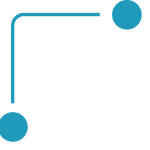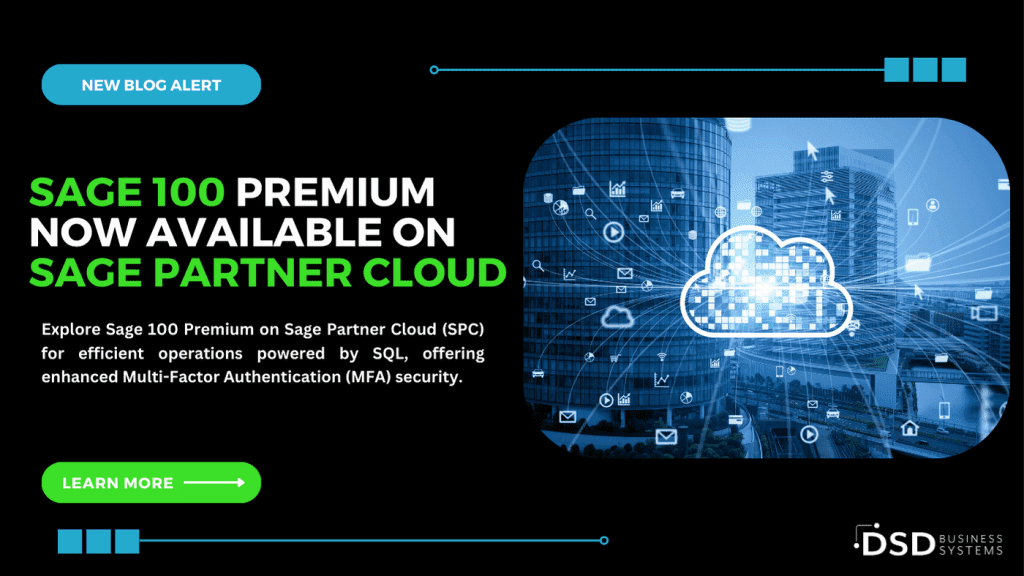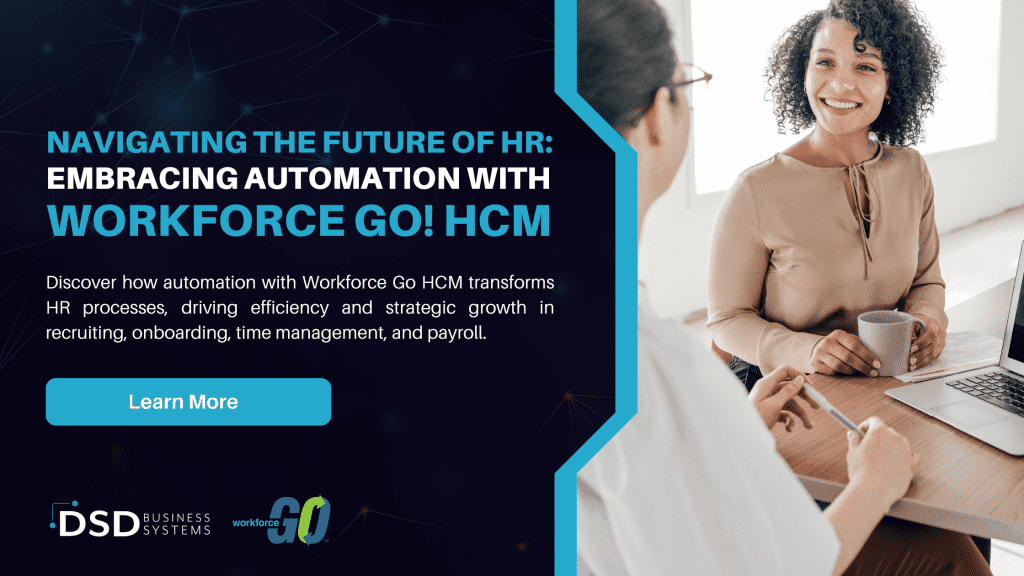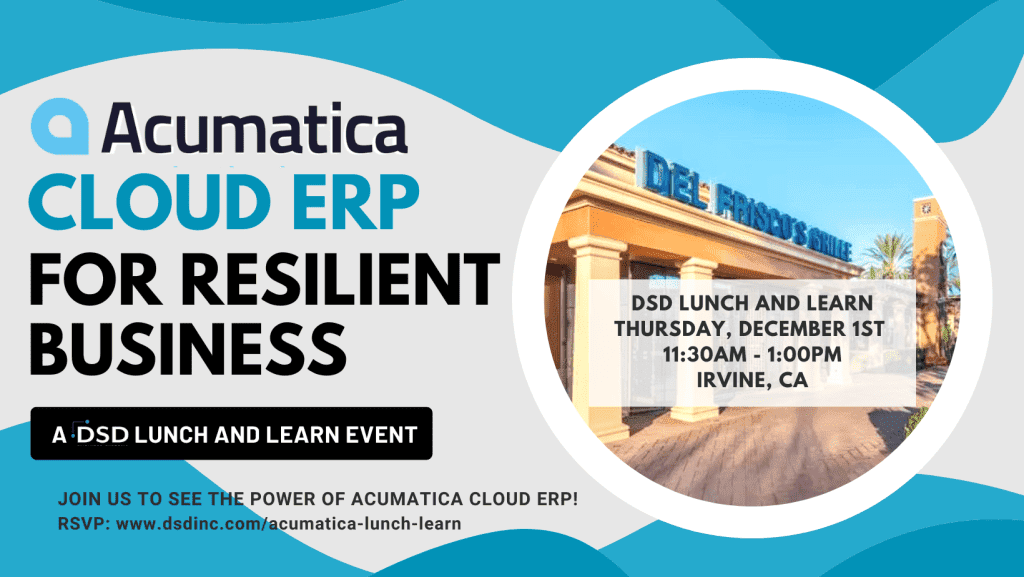How to Avoid 10 Crucial Excel Spreadsheet Pitfalls
December 6, 2016
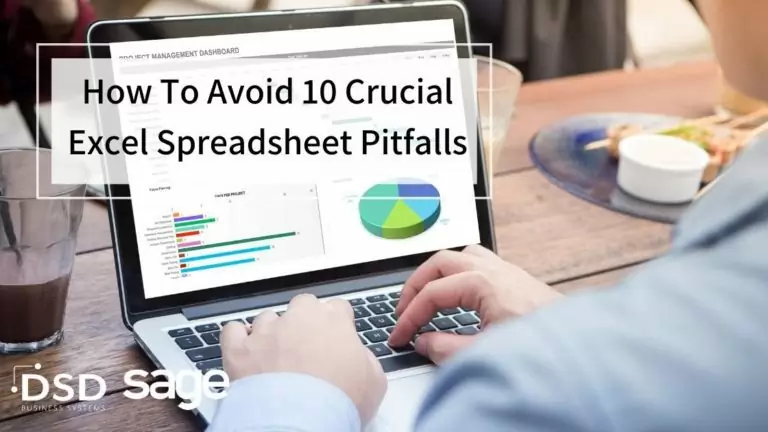
What starts as a simple Microsoft Excel typo can lead to massive excel spreadsheet errors: company-wide public misstatements, billion-dollar losses, tarnished reputations, and career terminations. While that sounds like an exaggeration, it’s not. At least one mistake is present in 70–80% of US spreadsheets, and the ramifications can be severe.
Types of Excel Spreadsheet Errors
There’s a 5% risk of making a spreadsheet error when performing complex logical activities. But there is a lesser 0.5% error rate when performing a mechanical task such as typing a written document. Spreadsheet errors are either quantitative (expressing a purely wrong figure) or qualitative (conveying unclear results to the spreadsheet reader).
Spreadsheet errors can be divided into four categories: structural, data, logical, and administrative.
- Structural errors: A formula that contains incorrect figures is one example.
- Data errors: Mistakenly inputting “$1,000” instead of the intended figure (“$100”) is a data error. An omission error – leaving out a needed figure – would also fall into this category.
- Logical errors: Typing “$90” into a cell because $40 + $60 was thought to equal $90.
- Administrative errors: Neglecting to protect a spreadsheet with a password results in this type of error.
Why Do Spreadsheet Errors Occur – And How Can We Avoid Them?
Spreadsheets can be used to study business data trends and they’re intended to be flexible. However, businesses that assume spreadsheets contain no errors change the once flexible spreadsheet into a concrete resource for governing vital company decisions.
Human error is the primary cause of spreadsheet problems. Transferring incorrect data from the source document to the spreadsheet and misreading the correct data on the source document are examples of spreadsheet malpractices. Because this is a man-made problem, the solutions are practical rather than technical. Here are several ways to prevent spreadsheet error:
- Spreadsheet training. Training can equip employees with skills in risk management and best practice modeling, ultimately resulting in more refined spreadsheets. Spreadsheet integrity is dependent on multiple factors, including Excel knowledge, an upgraded Excel version, backup protection to prevent erased data, and spreadsheet auditing.
- Utilize a closed computer system. This type of software is impermeable to unauthorized edits, which can prevent certain spreadsheet errors. For example, if cells contain formulas, a password should be required to make changes. This prevents unauthorized formula changes while the authorized user is away from the spreadsheet, resulting in decreased spreadsheet errors.
- Double check for errors. Has your company developed a policy of financial modeling or spreadsheet development? It may sound simple, but double checking spreadsheets for errors is the best way to ensure accurate spreadsheets. Several mistakes can be detected early by reviewing the spreadsheet manually for errors and rechecking formulas for accuracy. Additionally, it’s a good practice to institute a final peer evaluation of spreadsheets before including them in the data analysis file.
- Arrange spreadsheets by function. One common spreadsheet with multiple reports clumped together increases the risk of qualitative error.
- Pay close attention to headings. Include more than digits in the header cell.
- Use recognizable formulas. Formulas can be complex. Divide the calculations into clearly identifiable steps to more effortlessly notice inconsistencies.
- Ensure calculations are reasonable. Create a worksheet dedicated to error checking. Assess the spreadsheet’s formula totals for accuracy by comparing it with the newly added worksheet tab.
- Compare the spreadsheet to the original document. The data added to the spreadsheet may originate from a separate document. Ensure the information on the original document matches the information included on the spreadsheet.
- Utilize line graphs. Line graphs are a visual representation of numerical outliers. If the outlier is accurate, remove the line graph. If the outliers are inaccurate, the line graph served its purpose.
- Include range names. If recognizable names are used for spreadsheet ranges and formulas, errors will be transparent – and formulas will be clearly comprehended.
Almost 9 out of 10 documents contain an error. Accordingly, a data collection document with as high of an error risk as spreadsheets should never be taken at face value when making important business transactions. Follow the tips outlined above to minimize the likelihood of error.

Written by Melissa Secody, Accounting Manager at DSD Business Systems