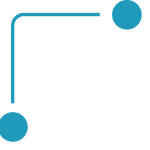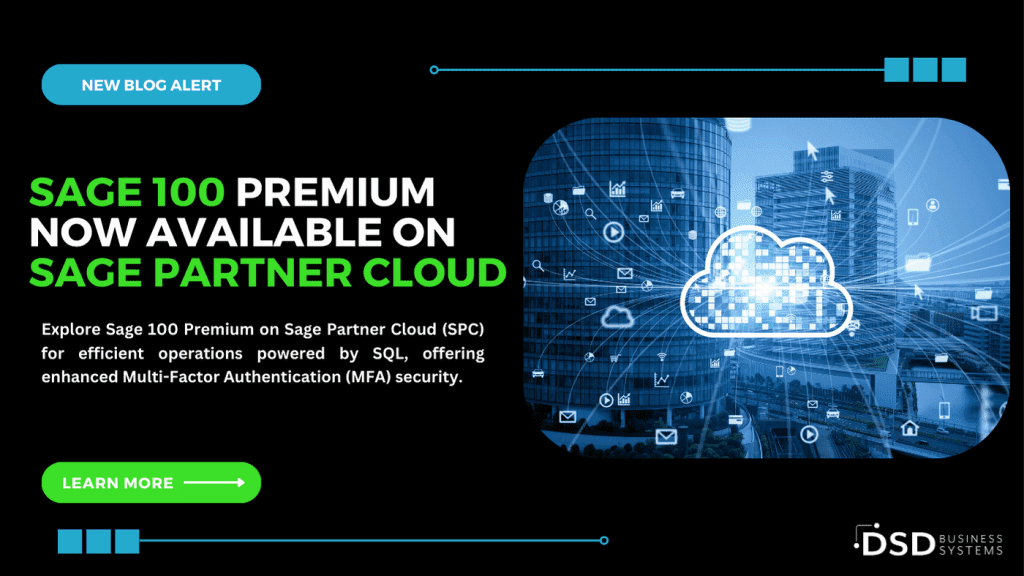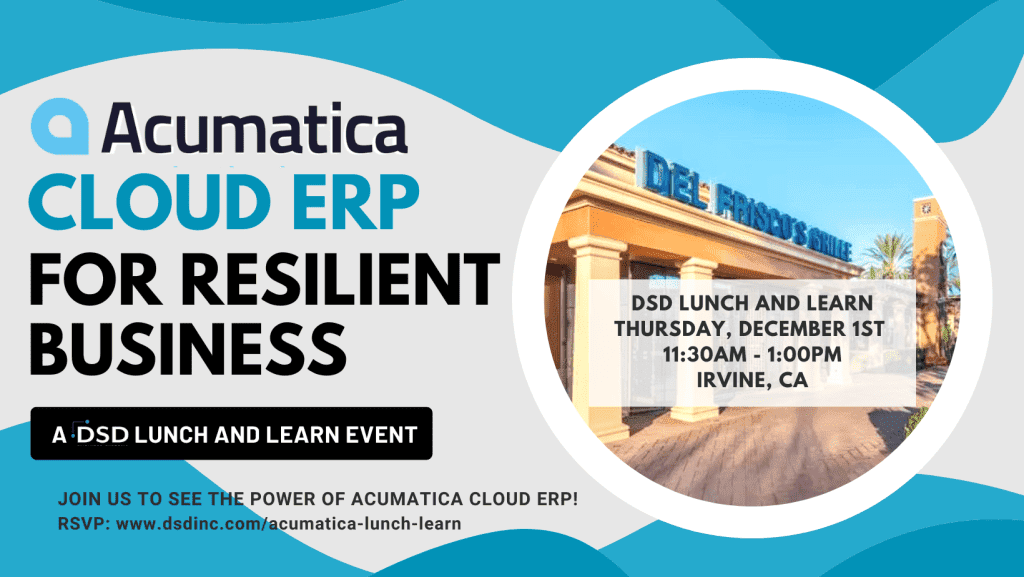How to Reverse Posted Journals Using the Journal Reversal Tool
August 2, 2016
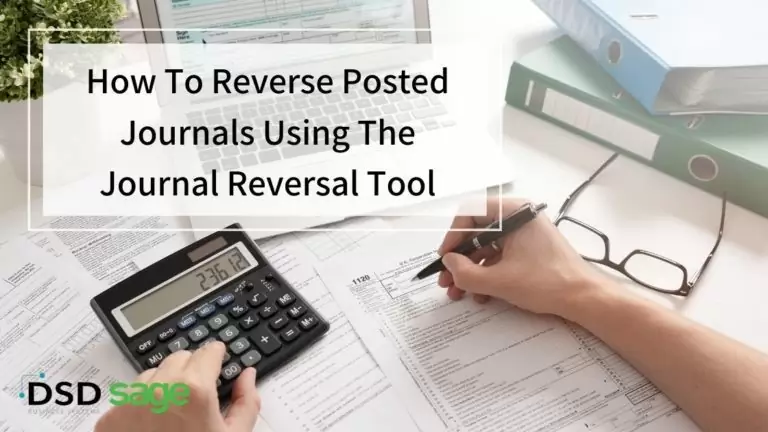
Have you ever had a journal post to the wrong date or to the wrong GL accounts? At some point, reversals will ensue, and usually must be done manually. Sage has seen and heard user’s woes, and has incorporated a new tool that will help make those reversals that much easier! Starting in Sage 100 version 2015, there is a tool in Account Maintenance that enables users to reverse said journals, with the click of a single button. Let’s review how this new feature works.
To start, go to the General Ledger module—Main folder—Account Maintenance.
Choose the account number for which a reversal is needed. Now proceed to the Transactions tab.
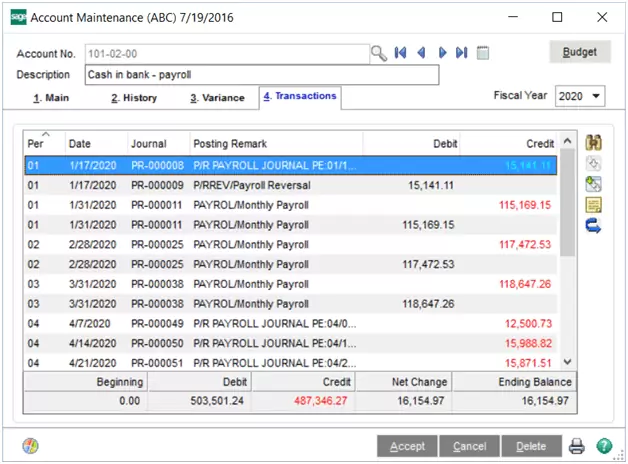
Next, select the transaction to reverse. If needed, users can press the Journal Zoom button on the right-hand side to review the transaction detail. Otherwise, press the Journal Reversal button.
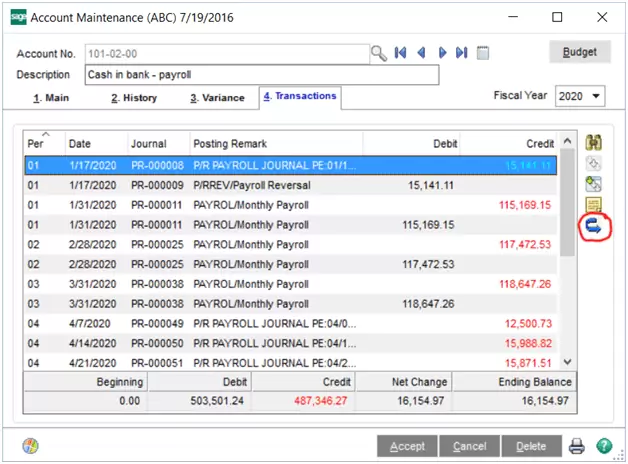
When pressed, the system will take all the entries that up the transaction and create a reversal entry in General Journal Entry. The following message will also appear:

The General Journal Entry will sit unposted, awaiting users to review.
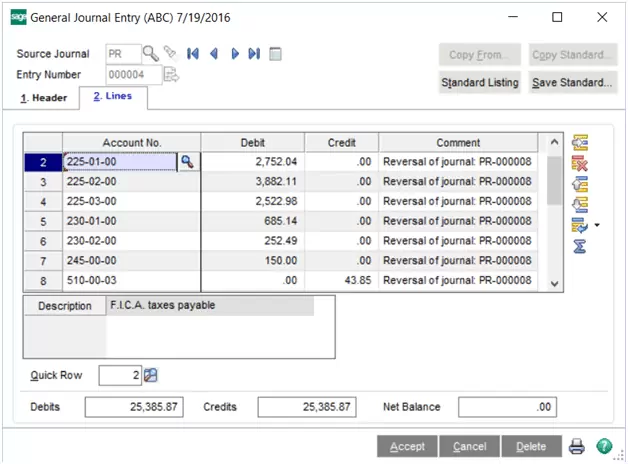
Once ready, users will simply run the General Journal to post the reversal entries.
Not only is this a great time-saving tool, but it also ensures accuracy and eliminates the worry of possible mis-keyed entries! Give this feature a try when you can! For more tips and tricks for Sage 100, visit us at www.dsdinc.com.

Written by Cindy Whitlock, ERP Consultant at DSD Business Systems