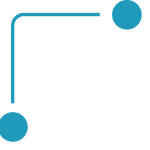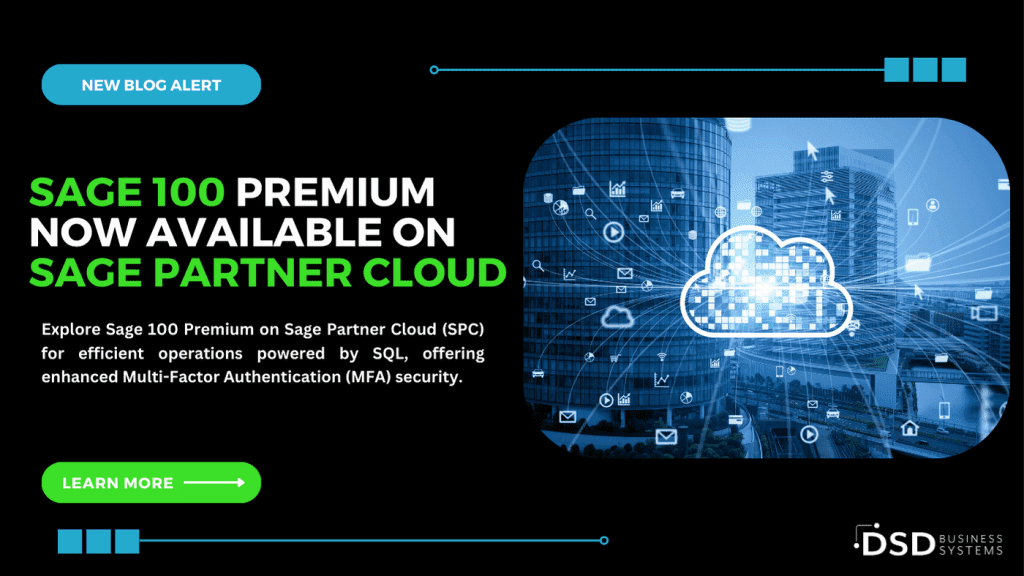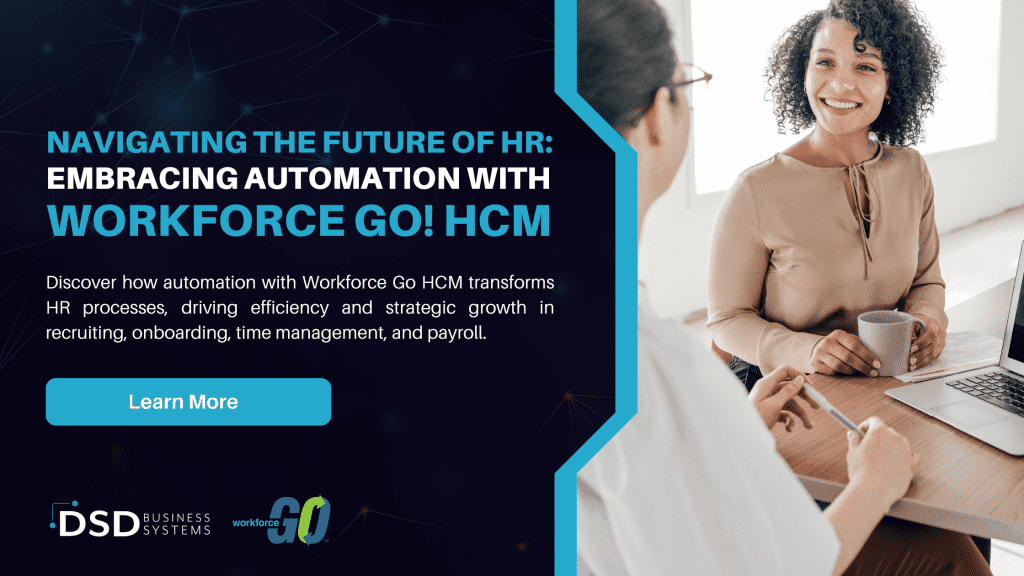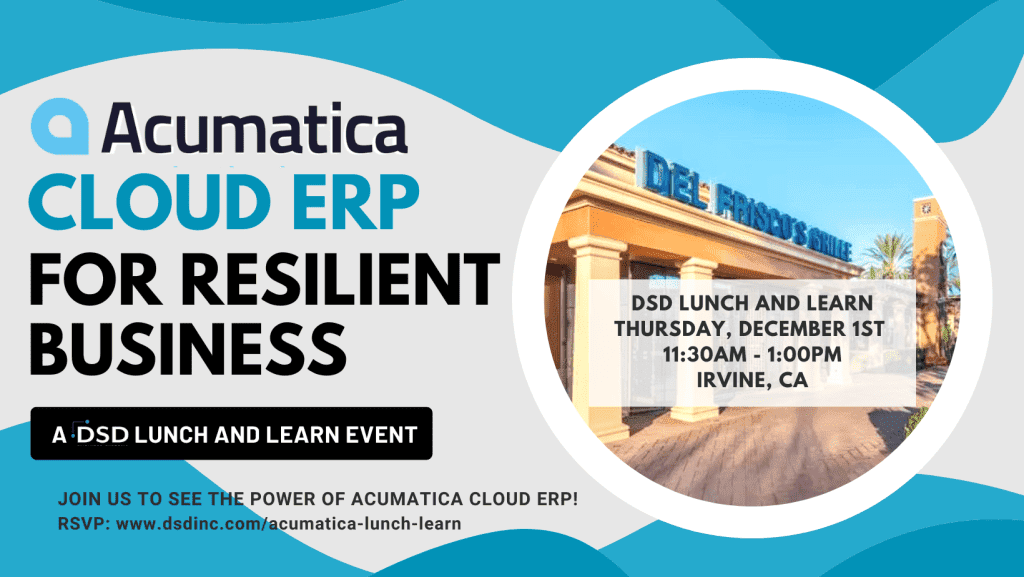Apple Watch: What would I use it for?

The Apple Watch is the tech giant’s latest contribution, turning the present very quickly into the future. It’s not quite a wrist phone, but it’s certainly more than a watch. And while it’s hard to make the case that you need one, if you have some dollars to spend, it can come in handy – pun intended.
It’s amazing how much there is to cover when talking about this tiny device – what you can use it for, how you use it, technical aspects, and more. The simplest way to get a grasp of it is to focus on one question at a time. This blog post focuses on what you might use the Apple Watch for.
Phone Calls & Messaging
Ever get annoyed when you hear a ping or ring and find yourself chasing down your cell phone? Well, with the Apple Watch, when someone texts or calls, you’ll get a “tap” on your wrist. And you can answer the call or message right there, if you’d like, or you can simply lower your wrist to ignore it.
Of course, there are limits. To receive messages and calls, you have to be within range of your phone. Traditional Bluetooth range is around 30-50 feet, but if your Apple Watch is connected to a Wi-Fi network, your Watch will remain in contact with your phone anywhere in the building covered by that network. So, you can be upstairs in your bedroom and take a call while your phone is downstairs on the couch. Or you can be in the office kitchen getting coffee and take a call while your phone is at your desk. For now, though, you can only pair one iPhone with one Apple Watch.
In addition to using your watch to send good old-fashioned text and audio messages to your iPhone contacts, with the Apple Watch you can also send quick sketches – drawn with your finger, custom taps, customizable emoji, or even your heartbeat to your other Apple Watch-wearing friends. Some reviewers have said that “stickers” – think giant emojis – are perfect for the Apple Watch given the screen’s size and the ease with which they can be sent and received.
Finding Your Phone
Speaking of chasing down your iPhone, Apple Watch has what’s reputed to be the easiest to use Find My iPhone app yet. So, if you don’t know where you left your phone, your wrist will.
Telling Time
Apple Watches tell time – surprise! And they do so quite well. Apple says that the watch is accurate to +/- 50 milliseconds of the global time standard. And when your Apple Watch is connected to your iPhone, it constantly checks against the standard to make sure it’s keeping time accurately. You can also set alarms and timers and see your calendar details, all without a data connection.
Using Apps
Yep, the Apple Watch has apps. In fact, it comes with several, including: Messages, Phone, Mail, Calendar, Activity, Workout, Maps, Passbook, Siri, Music, Camera Remote, (Apple TV/iTunes) Remote, Weather, Stocks, Photos, Alarm, Stopwatch, Timer, World Clock and Settings. Other apps that are easy to use and easy to get include Apple Pay (in the US) and frequently used Uber car hailing service. It’s worth noting that the equivalents of these two apps have been slow to launch on Android Wear. Third party apps are available and will be increasingly available over time as third parties innovate and develop. Developers can make apps for the Apple Watch using WatchKit.
It should be noted that some apps won’t be functional when your iPhone isn’t in range. These include: messaging, Mail, Phone, Maps, Camera Remote, Weather, and Stocks. These all rely on either active data connections or GPS signals, neither of which an Apple Watch can do without an iPhone. Siri also won’t work out of range, as (s)he requires a data connection to process commands.
Paying for Stuff
As mentioned, with the Apple Watch, you can use Apple Pay to make purchases. Even better, Apple Pay works while you’re away from your iPhone. The Apple Watch stores your Apple Pay cards as unique tokens on the device; when you activate Apple Pay near an NFC reader, the Watch uses the terminal to transmit and confirm your payment.
The Passbook app also works when you’re away from your iPhone. So, any gift cards, boarding passes, or loyalty cards you’ve added on your iPhone are automatically synced with the Watch. That means you don’t have to worry about having your iPhone on you if you pick up Starbucks after a run.
Staying Fit
The Apple Watch’s fitness tracker lets you keep tabs on metrics like steps walked, calories burned and heart rate. The watch has a heart rate sensor for measuring your heart rate during activities, an accelerometer and gyroscope for measuring steps, standing and sitting, and stairs climbed, and an ambient light sensor for saving the battery and keeping your screen dim when appropriate. Your heartbeat, step counts, stairs climbed, and stand-sit ratio are all stored locally while you’re away from your iPhone, and then they’ll be uploaded to your Health app as soon as you’re within pairing distance of your iPhone again. It’s not the most comprehensive fitness tracker – you won’t be able to track distance or specific routes as the Watch has no GPS receiver – but it’s right there on your wrist with so many other capabilities.
Getting Wet
The Apple Watch is officially water-resistant per the IPX7 under IEC standard 60529: which means you can get it wet and exercise with it and you should be fine, but it’s not recommended to submerge it under three feet for more than thirty minutes. And, of course, while the watch itself is water resistant, the leather straps aren’t. So if you’re thinking of showering or sweating heavily, use one of Apple’s sport bands.
Listening and Looking
You can listen to music and look at pictures from your Apple Watch. And even when you’re out of range of your phone, you can still be able to groove along to any music playlists you’ve stored on your device (up to 2GB) and check out any photos stored on your device. Your other photos are safe and sound on your smartphone and will again be accessible to you once you’re back in range.
Remote Control
Get this: your Apple Watch can be used as a remote control. Strapped to your wrist, you can bet it won’t be getting lost in the couch cushions.
That’s a lot to have available at arms length at any moment, not to mention not having to reach into your pocket to tell time. If you were to get an Apple Watch, what do you think you would you find the most useful feature to be?
Written by DSD Business Systems